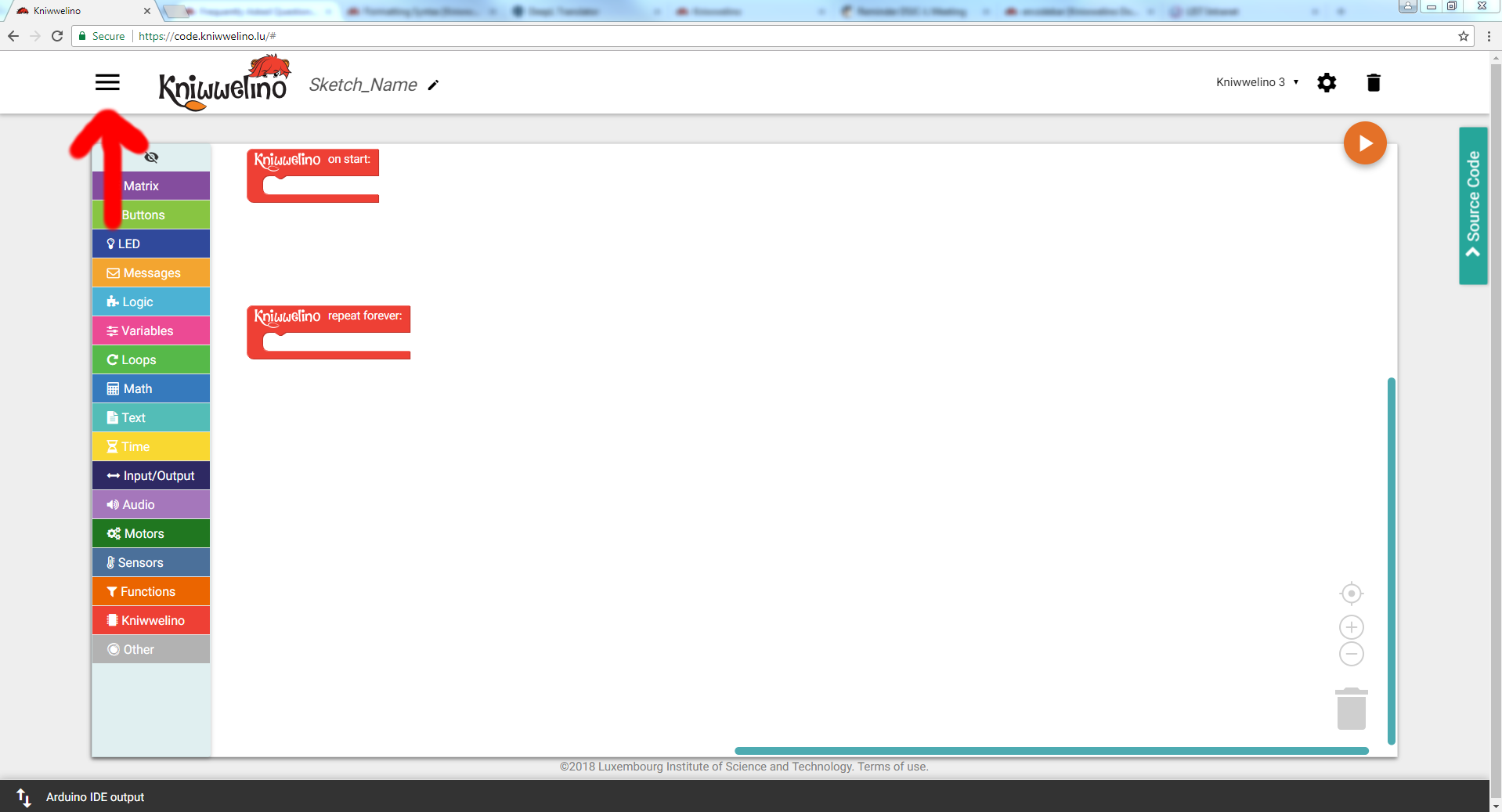Table of Contents
Frequently Asked Questions (FAQ)
General Questions
How do I power the Kniwwelino? Is a battery included in the board?
No, the Kniwwelino has no battery included. This would have considerably increased the size and the price. The easiest is to attach it to a USB plug (on the computer, a USB hub, or a power bank) via a micro USB cable. There is also the possibility to attach a battery holder for 3 AA/AAA batteries (requires soldering). For more information consult this section Power Source.
How to connect my Kniwwelino to my WiFi network?
See this section for more information on this subject.
Be aware that Kniwwelino is only able to connect to open, WEP or WPA/WPA2 networks!
WPA2 Enterprise like eduroam is not supported!
To use Kniwwelino the ports 80, 443 and 1883 have to be open to the internet.
I press button A (or B) on the start of Kniwwelino, but it just keeps running the demo program
Make sure to press and hold button A (or B), then plug the board and release the button only when the pattern shows up (or the WiFi mode is active). In case you see the program running, it did not succeed, and you have to repeat the procedure again.
Why does it take so much time to transfer the code to my Kniwwelino?
When you press the upload button, the code is first uploaded to our servers and compiled (5 seconds), then send to the Kniwwelino (about 25 seconds), and then the Kniwwelino reboots and connects to the Wifi (about 3-5 seconds). If you are uploading a code for the first time, the first step might take longer (up to 30 seconds).
How can I save my programs?
You can save your program on your hard disk by making use of the open and save buttons accessible from the menu.
What happens to my personal data I use for Kniwwelino (WiFi password, IP address, messages sent)?
To be able to connect your Kniwwelino to the WiFi, you need to provide your WiFi SSID and password. This information is only stored on the chip of your Kniwwelino, and not stored on any server or database of us.
With regard to your IP address, and MQTT messages you send, we also do not store any of these, but only forward them.
Community
How can I share my projects and contribute to this documentation?
We highly appreciate any contributions from the community! Please contact us at info@kniwwelino.lu and we will provide you with an account allowing you to add new texts and images to this documentation wiki.
Troubleshooting
What do the Kniwwelino signals mean?
To give you feedback about the internal operations of the Kniwwelino, we added signals making use of the RGB LED and the matrix. Below you find an explanation of all the signals your Kniwwelino might show.
| Illustration | Signal | Explanation |
|---|---|---|
 | RGB LED blinks blue | Your Kniwwelino is booting and tries to connect to a WiFi network. The matrix first switches on all the LEDs and progressively switches them off. |
 | RGB LED blinks yellow | You are currently in ID mode. The LED matrix shows a pattern which you need to copy to connect your Kniwwelino to the online programming environment. See this section for more information on the ID mode. |
 | RGB LED blinks purple | You are currently in WiFi mode. Your Kniwwelino has opened an access point and you can connect to it to indicate your credentials. See this section for more information on the WiFi mode. |
 | RGB LED lights up in green | Your Kniwwelino has successfully booted and starts now to run your code. |
 | RGB LED lights up in red | Something went wrong. Reboot the Kniwwelino and try again. |
 | Matrix shows an arrow going down | Your Kniwwelino is currently getting a new code from the server. |
 | Matrix shows a cross | Your Kniwwelino is currently getting a new code from the server (older version). |
 | Matrix has part of the LEDs switched on | Your Kniwwelino is currently booting, or trying to boot. The RGB LED blinks blue. At first all LEDs of the matrix are switched on, then they progressively switch off. |
 | Matrix shows a weird pattern | Your Kniwwelino is in ID mode. The RGB LED blinks yellow (or, if not yet connected to a Wifi it blinks blue). See this section for more information on the ID mode. |
 | Matrix writes “WIFI AP:” and a number | Your Kniwwelino is currently in WiFi mode. See this section for more information on the WiFi mode. |
Kniwwelino Startup Process LEDs
All LEDs on: Starting to boot the Kniwwelino
Row 1
- LED off: Variables initialized
- LED off: Background Ticker startet
- LED off: Filesystem mounted
- LED off: Platform config file loaded
- LED off: Starting Wifi config
Row 2
- LED off: Wifi config file loaded
- LED off: Reconnecting to last used Wifi (blinking)
- LED off: Scanning avaliable Wifi networks
- LED off: Connecting to available known Wifi (blinking)
- LED off: Wifi connected
Row 3
- LED off: unused
- LED off: unused
- LED off: unused
- LED off: unused
- LED off: Wifi established
Row 4
- LED off: Connecting MQTT to broker.kniwwelino.lu (blinking)
- LED off: Fetching time from lu.pool.ntp.org
- LED off: Storing update mode to EEProm
- LED off: MQTT status message sent
- LED off: Booting nearly done
Row 5
- LED off: unused
- LED off: unused
- LED off: unused
- LED off: unused
- LED off: unused
All LEDs off: Boot sequence finished.
How can I reset my Kniwwelino?
You can reset the Kniwwelino by doing a factory reset with the Kniwwelino Flashtool
- Linux bash script to reset Kniwwelino by gutschke
For more information on how to use the Kniwwelino Flashtool see Installing the Kniwwelino Flashtool and Resetting a Kniwwelino board using the Kniwwelino Flashtool.
Alternatively, you can reset the Kniwwelino by uploading a new code onto it. Create a new (simple) program with the Arduino IDE (based on Kniwwelino Lib) and transfer it to Kniwwelino. After that you should be able to see the welcome message and use the Wifi connection tool.
I connected my Kniwwelino to a power source, but nothing happens.
If you never uploaded a code (depending from where you got your Kniwwelino, it might be the case that no program is available on your Kniwwelino) it is normal that nothing happens. You can just (re)initialize it by uploading a new code (see How can I rest my Kniwwelino).
Desktop version
I created a code according to the instructions and uploaded it, but it doesn't do what it is supposed to do.
This might have several reasons. Either there is an issue with your code, the software, the driver, or with the USB cable. You can try several things to resolve the issue.
Please check that:
- Your Kniwwelino is plugged to your PC
- The software has been installed without error messages. If you are unsure, you can also delete the folder and install the software again.
- Your Kniwwelino is correctly detected by your computer as a COM Port. This is the case if you can find it in the device manager (see Find the COM Port. If not, then install the CH340g driver and check again the device manager (see Install the driver).
- The COM port of your Kniwwelino is correctly set in the software (see Change parameters in Kniwwelino Blockly).
- The path to Arduino is correctly set as compiler location (see Change parameters in Kniwwelino Blockly).
- You have added the correct blocks to the correct position in the program.
- That you have clicked on the orange button with tooltip “Upload Sketch to the Kniwwelino”, and not the one for only verifying the sketch
- You waited long enough for the code to upload (60 sec).
What else you can do:
- Unplug and plug the Kniwwelino and upload the code again
- Plug the Kniwwelino to another USB plug on your computer, update the COM port in the settings accordingly, and upload your code again.
- Use another USB cable. Some USB cables (e.g. some provided with power banks) are only made for charging, and not for transfering data.
- After (or during) an upload attempt: click on the black bar at the bottom of the software (named “Arduino IDE output”), and read the logs. The code has been uploaded successfully if the very last line says
……………… [ 100 % ]. - Contact us via mail or via the Feedback Form and send us the content of the log, as well as the program you tried to upload (screenshot or the xml file created when saving it to your hard drive). We are happy to help!